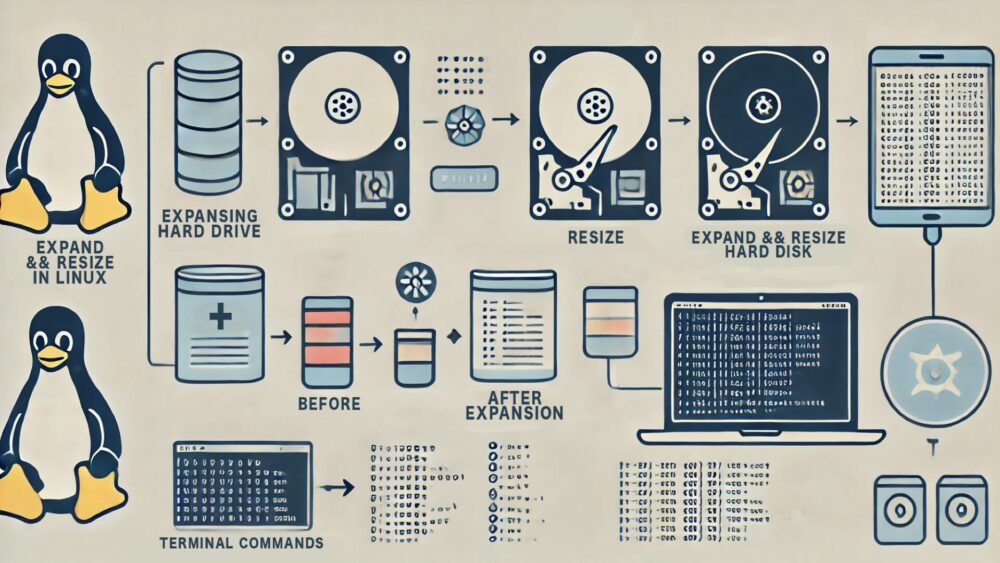在 Linux 系統中,監控磁碟空間是系統管理員的日常任務之一。
當面臨需要增加磁碟空間的情況時,Linux 的 LVM(Logical Volume Manager)磁碟機制可能會讓初學者感到困惑。
但實際上,LVM 是一個強大的工具,它允許我們在不影響現有資料的情況下靈活地調整磁碟分區。
透過 LVM,我們可以動態地擴展或縮小邏輯卷的大小,輕鬆應對磁碟空間需求的變化。
本教學將詳細介紹如何使用 LVM 擴增 Linux 系統中的磁區,幫助您更有效地管理系統資源。
Table of Contents
磁區擴增指令快速指南
以下提供相關磁區擴增指令,
磁碟有磁區,
LVM 磁區裡面有 PV 跟 LV,最後才是磁區,四者皆要配合才會擴增容量
查看磁碟用量
# df -h | less查看 VG LV 的容量
# vgdisplay -v雖然還有 vgdisplay 跟 lvdisplay 指令可以用,只是記一個指令比較方便
重新調整磁碟磁區,調整 LVM 那個 (注意磁區的數字)
# parted
(parted) print
(parted) resizepart 2 100%
(parted) quit擴增 PV
# pvresize /dev/sda2擴增 LV
# lvextend -l +100%FREE /dev/rhel/root擴增磁區
# xfs_growfs /dev/rhel/root實際情境題
假設我們有一台 RHEL Linux 或者 Rocky Linux 系統,硬碟當初容量寫 20GB
如今想要擴增成為 60GB,我們該如何操作?
請看以下步驟
Step1. 查看硬碟容量
首先先用 df -h 查看容量
# df -h你會看到類似這樣的結果
# df -h
Filesystem Size Used Avail Use% Mounted on
devtmpfs 3.8G 0 3.8G 0% /dev
tmpfs 3.9G 0 3.9G 0% /dev/shm
tmpfs 3.9G 362M 3.5G 10% /run
tmpfs 3.9G 0 3.9G 0% /sys/fs/cgroup
/dev/mapper/rhel-root 17G 14G 3.7G 79% / ### 真的只有 17G
/dev/sda1 1014M 150M 865M 15% /boot你可以看到 /dev/mapper/rhel-root 只有 17GB,而且可用容量只有 3.7GB,硬碟快滿了
用 vgdisplay -v 查看 LVM 的 Volume group (VG) 與 Logical volume (LV) 的狀態
# vgdisplay -v
--- Volume group ---
VG Name rhel
System ID
Format lvm2
Metadata Areas 1
Metadata Sequence No 3
VG Access read/write
VG Status resizable
MAX LV 0
Cur LV 2
Open LV 2
Max PV 0
Cur PV 1
Act PV 1
VG Size <19.00 GiB ### VG 容量只有 19GB
PE Size 4.00 MiB
Total PE 4863
Alloc PE / Size 4863 / <19.00 GiB
Free PE / Size 0 / 0
VG UUID edb3Hx-xxxx-xxxx-xxxx-xxxx-xxxx-iiOyAf
--- Logical volume ---
LV Path /dev/rhel/swap
LV Name swap
VG Name rhel
LV UUID ocf2IU-xxxx-xxxx-xxxx-xxxx-xxxx-BoYp70
LV Write Access read/write
LV Creation host, time uatgit, 2023-08-21 18:06:42 +0800
LV Status available
# open 2
LV Size 2.00 GiB
Current LE 512
Segments 1
Allocation inherit
Read ahead sectors auto
- currently set to 8192
Block device 253:1
--- Logical volume ---
LV Path /dev/rhel/root
LV Name root
VG Name rhel
LV UUID 5mZgRT-xxxx-xxxx-xxxx-xxxx-xxxx-0KHlI7
LV Write Access read/write
LV Creation host, time uatgit, 2023-08-21 18:06:42 +0800
LV Status available
# open 1
LV Size <17.00 GiB ### LV 容量只有 17GB,前面有 2GB 是 Swap
Current LE 4351
Segments 1
Allocation inherit
Read ahead sectors auto
- currently set to 8192
Block device 253:0
--- Physical volumes ---
PV Name /dev/sda2
PV UUID 86HkpN-xxxx-xxxx-xxxx-xxxx-xxxx-Z6DNv4
PV Status allocatable
Total PE / Free PE 4863 / 0這邊列出一個示意圖:
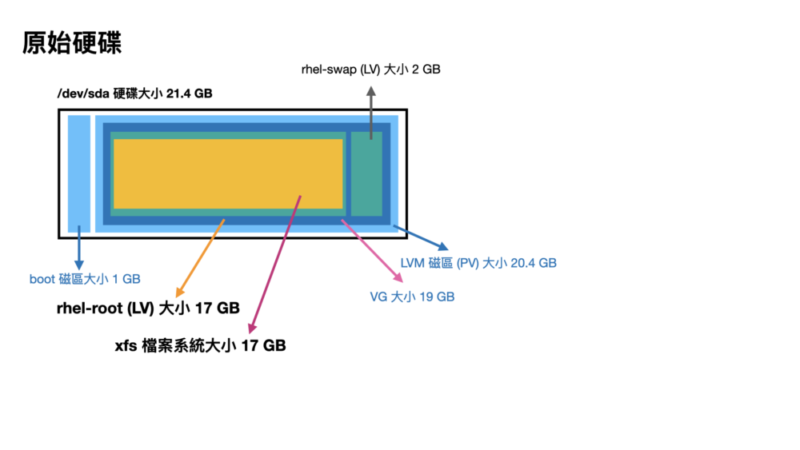
Step2. 調整虛擬機(VM)硬碟大小
在 VMWare ESXi 或者 Promox VE 設定虛擬機(VM)硬碟大小(20GB -> 60GB)
虛擬機(VM) 重開機後我們觀察一下
這裡很重要,再次提醒
VM一定要重開機
VM一定要重開機
VM一定要重開機
很重要講三次,
因為硬碟大小是在開機時讀取的,不重開機是看不到變化的
用 fdisk -l 查看硬碟大小
# fdisk -l
Disk /dev/sda: 64.4 GB, 64424509440 bytes, 125829120 sectors ### 可以看到硬碟大小變成 64.4GB 了
Units = sectors of 1 * 512 = 512 bytes
Sector size (logical/physical): 512 bytes / 512 bytes
I/O size (minimum/optimal): 512 bytes / 512 bytes
Disk label type: dos
Disk identifier: 0x000ca3fa
Device Boot Start End Blocks Id System
/dev/sda1 * 2048 2099199 1048576 83 Linux
/dev/sda2 2099200 41943039 19921920 8e Linux LVM
Disk /dev/mapper/rhel-root: 18.2 GB, 18249416704 bytes, 35643392 sectors ### 但掛載 root 的硬碟還是 18.2GB
Units = sectors of 1 * 512 = 512 bytes
Sector size (logical/physical): 512 bytes / 512 bytes
I/O size (minimum/optimal): 512 bytes / 512 bytes
Disk /dev/mapper/rhel-swap: 2147 MB, 2147483648 bytes, 4194304 sectors
Units = sectors of 1 * 512 = 512 bytes
Sector size (logical/physical): 512 bytes / 512 bytes
I/O size (minimum/optimal): 512 bytes / 512 bytes你會看到硬碟總容量大小變成 64.4GB 了
但是掛載的 /dev/mapper/rhel-root 還是 18.2GB,容量沒變
LVM 資訊也看一下
# vgdisplay -v
--- Volume group ---
VG Name rhel
System ID
Format lvm2
Metadata Areas 1
Metadata Sequence No 3
VG Access read/write
VG Status resizable
MAX LV 0
Cur LV 2
Open LV 2
Max PV 0
Cur PV 1
Act PV 1
VG Size <19.00 GiB ### VG 容量還是沒變,只有 19GB
PE Size 4.00 MiB
Total PE 4863
Alloc PE / Size 4863 / <19.00 GiB
Free PE / Size 0 / 0
VG UUID edb3Hx-xxxx-xxxx-xxxx-xxxx-xxxx-iiOyAf
--- Logical volume ---
LV Path /dev/rhel/swap
LV Name swap
VG Name rhel
LV UUID ocf2IU-xxxx-xxxx-xxxx-xxxx-xxxx-BoYp70
LV Write Access read/write
LV Creation host, time uatgit, 2023-08-21 18:06:42 +0800
LV Status available
# open 2
LV Size 2.00 GiB
Current LE 512
Segments 1
Allocation inherit
Read ahead sectors auto
- currently set to 8192
Block device 253:1
--- Logical volume ---
LV Path /dev/rhel/root
LV Name root
VG Name rhel
LV UUID 5mZgRT-xxxx-xxxx-xxxx-xxxx-xxxx-0KHlI7
LV Write Access read/write
LV Creation host, time uatgit, 2023-08-21 18:06:42 +0800
LV Status available
# open 1
LV Size <17.00 GiB ### LV 容量也沒變,只有 17GB
Current LE 4351
Segments 1
Allocation inherit
Read ahead sectors auto
- currently set to 8192
Block device 253:0
--- Physical volumes ---
PV Name /dev/sda2
PV UUID 86HkpN-xxxx-xxxx-xxxx-xxxx-xxxx-Z6DNv4
PV Status allocatable
Total PE / Free PE 4863 / 0你也會發現 df -h 還是沒變
# df -h
Filesystem Size Used Avail Use% Mounted on
devtmpfs 3.8G 0 3.8G 0% /dev
tmpfs 3.9G 0 3.9G 0% /dev/shm
tmpfs 3.9G 12M 3.8G 1% /run
tmpfs 3.9G 0 3.9G 0% /sys/fs/cgroup
/dev/mapper/rhel-root 17G 15G 2.5G 86% / ### 掛載 root 的磁區還是 17GB
/dev/sda1 1014M 150M 865M 15% /boot你會發現
- 磁碟容量變大了
- LVM 的 VG 沒變大
- LVM 的 LV 也沒變大
- 檔案系統也沒變大
示意圖:
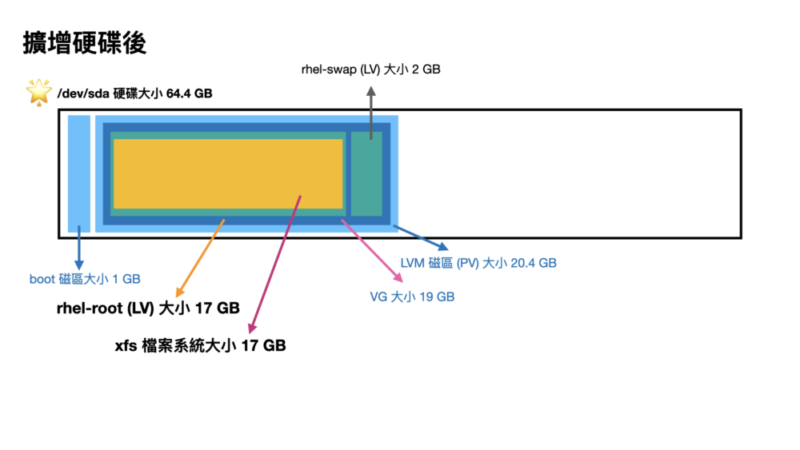
所以接下來我們要來做一些步驟來擴增硬碟容量
Step3. 擴增分割區
使用 parted 指令進入 gparted 互動式介面,將其調整變大
# parted
GNU Parted 3.1
Using /dev/sda
Welcome to GNU Parted! Type 'help' to view a list of commands.
(parted) 你可以在 parted 裡面輸入需要的指令,打 quit 離開互動式介面
先打 print 印出磁區列表,
(parted) print
Model: VMware Virtual disk (scsi)
Disk /dev/sda: 64.4GB ### 可以看到硬碟大小變成 64.4GB 了
Sector size (logical/physical): 512B/512B
Partition Table: msdos
Disk Flags:
Number Start End Size Type File system Flags
1 1049kB 1075MB 1074MB primary xfs boot
2 1075MB 21.5GB 20.4GB primary lvm ### 但 LVM 磁區只有 20.4GB使用 resizepart 指令調整分割區大小
(parted) resizepart 2 100%記得這個 2 要換成對應的數字
再印一次看看
(parted) print
Model: VMware Virtual disk (scsi)
Disk /dev/sda: 64.4GB
Sector size (logical/physical): 512B/512B
Partition Table: msdos
Disk Flags:
Number Start End Size Type File system Flags
1 1049kB 1075MB 1074MB primary xfs boot
2 1075MB 64.4GB 63.3GB primary lvm ### LVM 磁區擴增變成新的大小 63.3GB打 quit 離開互動式介面
(parted) quit
Information: You may need to update /etc/fstab.LVM 資訊看一下
# vgdisplay -v
--- Volume group ---
VG Name rhel
System ID
Format lvm2
Metadata Areas 1
Metadata Sequence No 3
VG Access read/write
VG Status resizable
MAX LV 0
Cur LV 2
Open LV 2
Max PV 0
Cur PV 1
Act PV 1
VG Size <19.00 GiB ### VG 容量還是沒變,只有 19GB
PE Size 4.00 MiB
Total PE 4863
Alloc PE / Size 4863 / <19.00 GiB
Free PE / Size 0 / 0
VG UUID edb3Hx-xxxx-xxxx-xxxx-xxxx-xxxx-iiOyAf
--- Logical volume ---
LV Path /dev/rhel/swap
LV Name swap
VG Name rhel
LV UUID ocf2IU-xxxx-xxxx-xxxx-xxxx-xxxx-BoYp70
LV Write Access read/write
LV Creation host, time uatgit, 2023-08-21 18:06:42 +0800
LV Status available
# open 2
LV Size 2.00 GiB
Current LE 512
Segments 1
Allocation inherit
Read ahead sectors auto
- currently set to 8192
Block device 253:1
--- Logical volume ---
LV Path /dev/rhel/root
LV Name root
VG Name rhel
LV UUID 5mZgRT-xxxx-xxxx-xxxx-xxxx-xxxx-0KHlI7
LV Write Access read/write
LV Creation host, time uatgit, 2023-08-21 18:06:42 +0800
LV Status available
# open 1
LV Size <17.00 GiB ### LV 容量也沒變,只有 17GB
Current LE 4351
Segments 1
Allocation inherit
Read ahead sectors auto
- currently set to 8192
Block device 253:0
--- Physical volumes ---
PV Name /dev/sda2
PV UUID 86HkpN-xxxx-xxxx-xxxx-xxxx-xxxx-Z6DNv4
PV Status allocatable
Total PE / Free PE 4863 / 0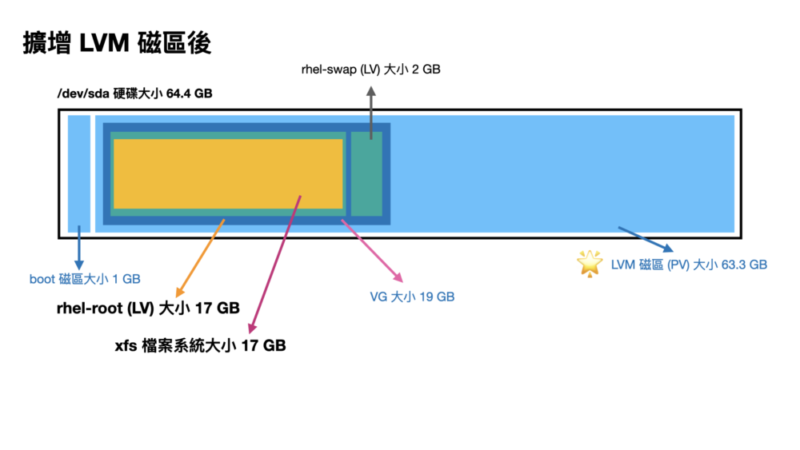
Step4. 擴增 PV
我們用 pvresize 調整 PV 的大小
# pvresize /dev/sda2
Physical volume "/dev/sda2" changed
1 physical volume(s) resized or updated / 0 physical volume(s) not resized再次印一次 LVM 資訊看看
# vgdisplay -v
--- Volume group ---
VG Name rhel
System ID
Format lvm2
Metadata Areas 1
Metadata Sequence No 4
VG Access read/write
VG Status resizable
MAX LV 0
Cur LV 2
Open LV 2
Max PV 0
Cur PV 1
Act PV 1
VG Size <59.00 GiB ### VG 容量變大了 59GB
PE Size 4.00 MiB
Total PE 15103
Alloc PE / Size 4863 / <19.00 GiB
Free PE / Size 10240 / 40.00 GiB ### 跑出了一些 PE 大小
VG UUID edb3Hx-xxxx-xxxx-xxxx-xxxx-xxxx-iiOyAf
--- Logical volume ---
LV Path /dev/rhel/swap
LV Name swap
VG Name rhel
LV UUID ocf2IU-xxxx-xxxx-xxxx-xxxx-xxxx-BoYp70
LV Write Access read/write
LV Creation host, time uatgit, 2023-08-21 18:06:42 +0800
LV Status available
# open 2
LV Size 2.00 GiB
Current LE 512
Segments 1
Allocation inherit
Read ahead sectors auto
- currently set to 8192
Block device 253:1
--- Logical volume ---
LV Path /dev/rhel/root
LV Name root
VG Name rhel
LV UUID 5mZgRT-xxxx-xxxx-xxxx-xxxx-xxxx-0KHlI7
LV Write Access read/write
LV Creation host, time uatgit, 2023-08-21 18:06:42 +0800
LV Status available
# open 1
LV Size <17.00 GiB ### LV 容量沒變,還是 17GB
Current LE 4351
Segments 1
Allocation inherit
Read ahead sectors auto
- currently set to 8192
Block device 253:0
--- Physical volumes ---
PV Name /dev/sda2
PV UUID 86HkpN-xxxx-xxxx-xxxx-xxxx-xxxx-Z6DNv4
PV Status allocatable
Total PE / Free PE 15103 / 10240 ### 跑出了一些 Free PE 出來(因為我們還沒調整)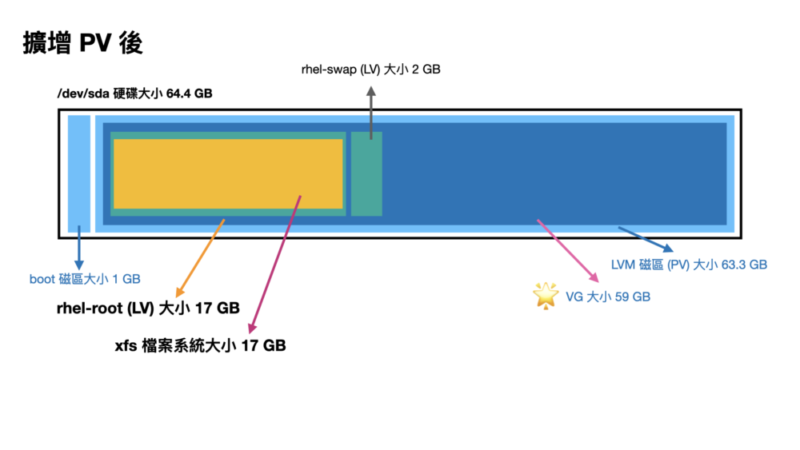
Step5. 擴增 LV
我們使用 lvextend 擴大 LV 大小
# lvextend -l +100%FREE /dev/rhel/root
Size of logical volume rhel/root changed from <17.00 GiB (4351 extents) to <57.00 GiB (14591 extents).
Logical volume rhel/root successfully resized.再次印一次 LVM 資訊看看
# vgdisplay -v
--- Volume group ---
VG Name rhel
System ID
Format lvm2
Metadata Areas 1
Metadata Sequence No 5
VG Access read/write
VG Status resizable
MAX LV 0
Cur LV 2
Open LV 2
Max PV 0
Cur PV 1
Act PV 1
VG Size <59.00 GiB ### VG 容量沒問題 59GB
PE Size 4.00 MiB
Total PE 15103
Alloc PE / Size 15103 / <59.00 GiB
Free PE / Size 0 / 0
VG UUID edb3Hx-xxxx-xxxx-xxxx-xxxx-xxxx-iiOyAf
--- Logical volume ---
LV Path /dev/rhel/swap
LV Name swap
VG Name rhel
LV UUID ocf2IU-xxxx-xxxx-xxxx-xxxx-xxxx-BoYp70
LV Write Access read/write
LV Creation host, time uatgit, 2023-08-21 18:06:42 +0800
LV Status available
# open 2
LV Size 2.00 GiB
Current LE 512
Segments 1
Allocation inherit
Read ahead sectors auto
- currently set to 8192
Block device 253:1
--- Logical volume ---
LV Path /dev/rhel/root
LV Name root
VG Name rhel
LV UUID 5mZgRT-xxxx-xxxx-xxxx-xxxx-xxxx-0KHlI7
LV Write Access read/write
LV Creation host, time uatgit, 2023-08-21 18:06:42 +0800
LV Status available
# open 1
LV Size <57.00 GiB ### LV 容量變大了 57GB
Current LE 14591
Segments 1
Allocation inherit
Read ahead sectors auto
- currently set to 8192
Block device 253:0
--- Physical volumes ---
PV Name /dev/sda2
PV UUID 86HkpN-xxxx-xxxx-xxxx-xxxx-xxxx-Z6DNv4
PV Status allocatable
Total PE / Free PE 15103 / 0 ### 沒有 Free PE 了 檔案系統看一下
# df -h
Filesystem Size Used Avail Use% Mounted on
devtmpfs 3.8G 0 3.8G 0% /dev
tmpfs 3.9G 0 3.9G 0% /dev/shm
tmpfs 3.9G 12M 3.8G 1% /run
tmpfs 3.9G 0 3.9G 0% /sys/fs/cgroup
/dev/mapper/rhel-root 17G 15G 2.5G 86% / ### 仍然沒變,還是 17G
/dev/sda1 1014M 150M 865M 15% /boot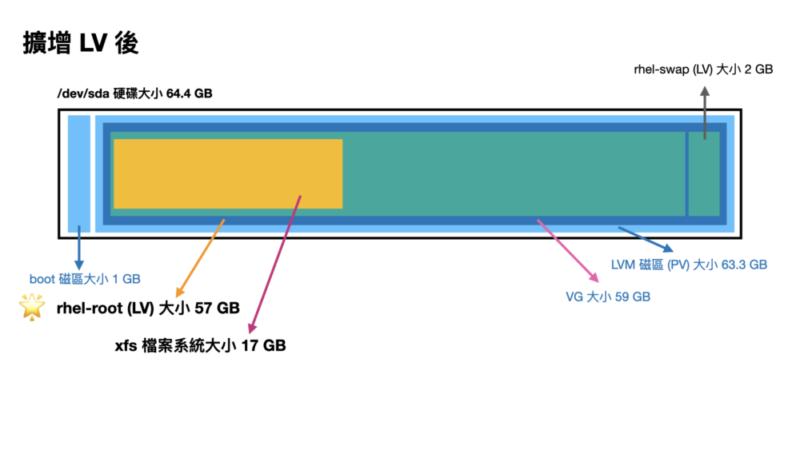
Step6. 擴增檔案系統
使用 xfs_growfs 來做線上容量擴增
(註:不要用 resizefs 指令)
# xfs_growfs /dev/rhel/root
meta-data=/dev/mapper/rhel-root isize=512 agcount=4, agsize=1113856 blks
= sectsz=512 attr=2, projid32bit=1
= crc=1 finobt=0 spinodes=0
data = bsize=4096 blocks=4455424, imaxpct=25
= sunit=0 swidth=0 blks
naming =version 2 bsize=4096 ascii-ci=0 ftype=1
log =internal bsize=4096 blocks=2560, version=2
= sectsz=512 sunit=0 blks, lazy-count=1
realtime =none extsz=4096 blocks=0, rtextents=0
data blocks changed from 4455424 to 14941184再次查看情況
# df -h
Filesystem Size Used Avail Use% Mounted on
devtmpfs 3.8G 0 3.8G 0% /dev
tmpfs 3.9G 0 3.9G 0% /dev/shm
tmpfs 3.9G 12M 3.8G 1% /run
tmpfs 3.9G 0 3.9G 0% /sys/fs/cgroup
/dev/mapper/rhel-root 57G 15G 43G 26% /
/dev/sda1 1014M 150M 865M 15% /boot應該就能完整看到系統了
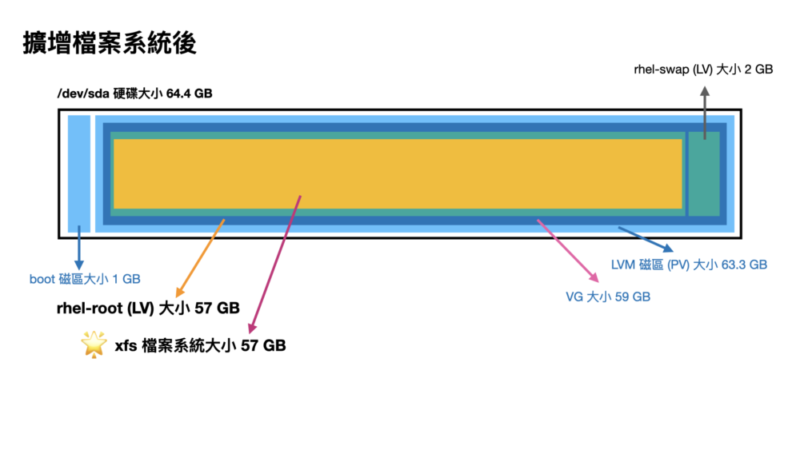
列出示意圖,讓大家容易瞭解
希望這個流程對 LVM 的操作與學習有幫助